< Back
BITAND function
Post
BITAND function
This article describes the formula syntax and usage of the BITAND function in Microsoft Excel.
Description Returns a bitwise 'AND' of two numbers.
Syntax BITAND( number1, number2) The BITAND function syntax has the following arguments.
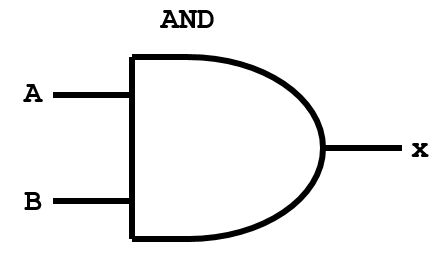
Where A and B are inputs and X is the result. The result for each bit combination is as per the table below:
Example Copy the example data in the following table, and paste it in cell A1 of a new Excel worksheet. For formulas to show results, select them, press F2, and then press Enter. If you need to, you can adjust the column widths to see all the data.
How is it Calculated?
7 in Binary : 0111
5 in Binary : 0101
0111 AND
0101
=0101
Decimal of 0101 : 5
This article describes the formula syntax and usage of the BITAND function in Microsoft Excel.
Description Returns a bitwise 'AND' of two numbers.
Syntax BITAND( number1, number2) The BITAND function syntax has the following arguments.
- Number1 Required. Must be in decimal form and greater than or equal to 0.
- Number2 Required. Must be in decimal form and greater than or equal to 0.
- BITAND returns a decimal number.
- The result is a bitwise 'AND' of its parameters.
- The value of each bit position is counted only if both parameter's bits at that position are 1.
- The values returned from the bit positions progress from right to left as powers of 2. The rightmost bit returns 1 (2^0), the bit to its left returns 2 (2^1), and so on.
- If either argument is less than 0, BITAND returns the #NUM! error value.
- If either argument is a non-integer or is greater than (2^48)-1, BITAND returns the #NUM! error value.
- If either argument is a non-numeric value, BITAND returns the #VALUE! error value.
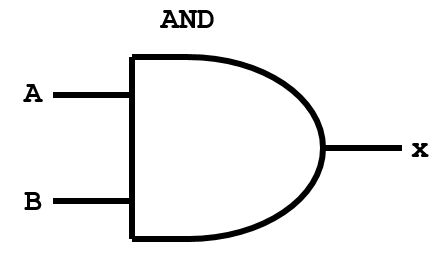
Where A and B are inputs and X is the result. The result for each bit combination is as per the table below:
| A | B | X |
| 0 | 0 | 0 |
| 0 | 1 | 0 |
| 1 | 0 | 0 |
| 1 | 1 | 1 |
Example Copy the example data in the following table, and paste it in cell A1 of a new Excel worksheet. For formulas to show results, select them, press F2, and then press Enter. If you need to, you can adjust the column widths to see all the data.
| Formula | Description | Result |
| =BITAND(7,5) | Compares the binary representations of 7 and 5. | 5 |
| =BITAND(19,35) | Compares the binary representations of 19 and 35. | 3 |
How is it Calculated?
7 in Binary : 0111
5 in Binary : 0101
0111 AND
0101
=0101
Decimal of 0101 : 5