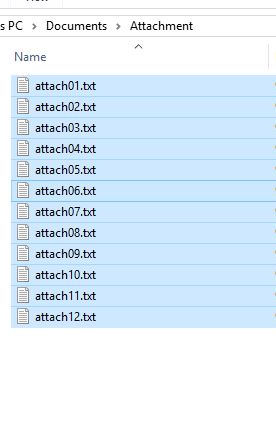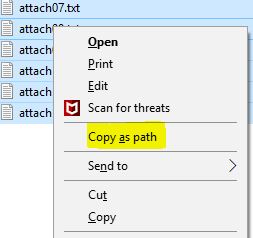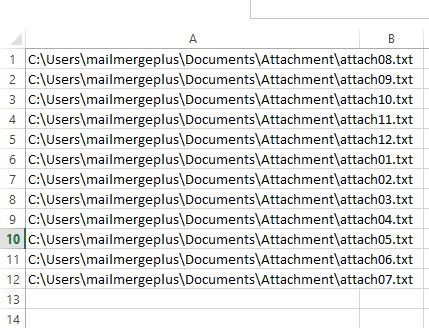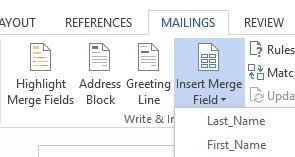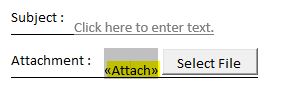< Back
Sending individual attachments with Mailmerge Plus
Post
There are situations where you need to send email to multiple addresses and need to send a different file attached in each email. You can use the add-in to send a different file attachment with each email. Here are the steps:
- It would be best if all the files are in a single folder. You can copy the file names into your excel source and use this for mailmerge.
- To copy the file names and path into excel first select the files in the folder. While holding down the Shift key on the keyboard, right click on the selected files and choose Copy as Path.
- You can now paste the file path and names into excel.
- Once it is in your excel source file, you can insert this as a merge field in a MailMergePlus document.
- Insert the merge field into the Attachment: box and continue with your mailmerge. You would not need to use the select file option to add the attachment if the merge field in excel has the complete file path.
- If you have just a list of file names in your excel source you can add the files like this.
- Click on Select file and select the first file from your folder. The path of the file will appear in the Attachment: box.
- Now delete the file name in the attachment box and insert the merge field that has the filenames listed. Then continue with your mailmerge.
- These are options to send personalized email attachments in MailMergePlus. If you need to send more than one attachment in a single email I would suggest using a zip file as currently you have the option to attach only one file per email.